The Ultimate Guide to Shopify Liquid for Beginners
This guide introduces you to the basics of Shopify Liquid, demonstrates how to use it to customize themes, and provides practical examples of common use cases like dynamically displaying product information.
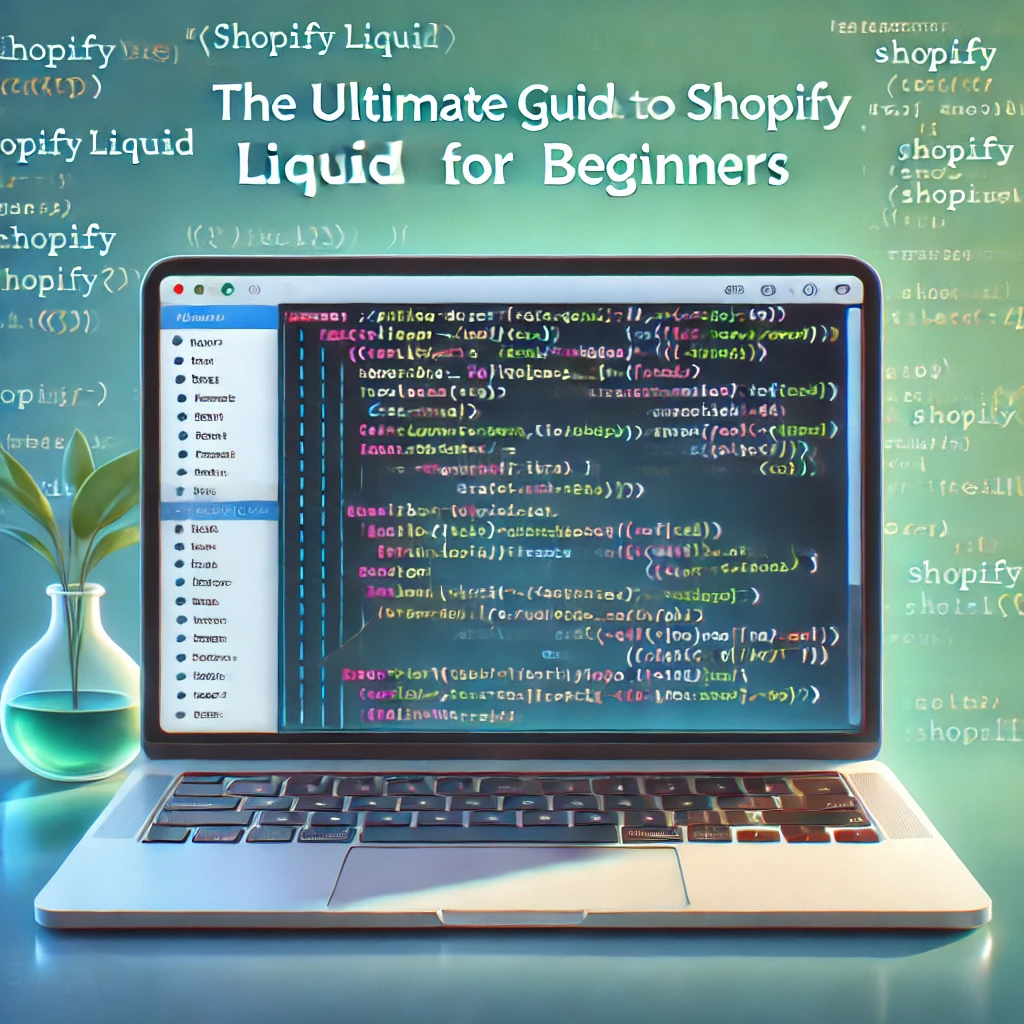
Shopify Liquid is the cornerstone of Shopify theme development, providing a powerful, flexible, and easy-to-learn templating language for customizing Shopify stores. Whether you’re a store owner looking to tweak your theme or a developer creating custom themes, understanding Liquid will unlock endless possibilities for personalizing your storefront.
This guide introduces you to the basics of Shopify Liquid, demonstrates how to use it to customize themes, and provides practical examples of common use cases like dynamically displaying product information.
What is Shopify Liquid?
Liquid is an open-source template language created by Shopify. It acts as a bridge between the data in your Shopify store and the HTML displayed on your storefront. With Liquid, you can:
- Dynamically display product, collection, and customer information.
- Implement logic (e.g., conditions and loops) to customize your theme.
- Fetch and manipulate Shopify’s store data.
Liquid is not a programming language but rather a templating language that mixes HTML with tags, objects, and filters to output dynamic content.
Basic Syntax of Shopify Liquid
1. Tags
Liquid tags are used to control logic and flow. They do not generate visible output but are essential for loops, conditions, and variables.
Example of a Tag:
{% if product.available %}
In Stock
{% else %}
Out of Stock
{% endif %}
2. Objects
Objects are the dynamic pieces of content retrieved from your Shopify store. They are outputted using double curly braces {{ }}.
Example of an Object: liquid Copy code
<p>{{ product.title }}</p>
This outputs the title of the current product.
3. Filters
Filters modify the output of an object, such as formatting text or numbers.
Example of a Filter:
<p>Price: {{ product.price | money }}</p>
This formats the product price as currency.
Getting Started with Shopify Liquid
To start using Liquid, access your theme files:
- Go to Shopify Admin > Online Store > Themes.
- Click Actions > Edit Code on your active theme.
- Open any Liquid file, such as
product.liquidorcollection.liquid.
Practical Applications of Shopify Liquid
1. Displaying Product Information Dynamically
A common use case is dynamically showing product details on a product page.
Example: Display Product Title and Description
<h1>{{ product.title }}</h1>
<p>{{ product.description }}</p>
Example: Display Price and Availability liquid Copy code
<p>Price: {{ product.price | money }}</p>
{% if product.available %}
<p>In Stock</p>
{% else %}
<p>Out of Stock</p>
{% endif %}
2. Creating Product Grids
Use Liquid to loop through products in a collection and display them in a grid.
Example Code:
<div class=”product-grid”>
{% for product in collection.products %}
<div class=”product-item”>
<h2>{{ product.title }}</h2>
<p>{{ product.price | money }}</p>
<a href=”{{ product.url }}”>View Product</a>
</div>
{% endfor %}
</div>
This code loops through all products in a collection and displays their title, price, and link.
3. Customizing the Header
You can use Liquid to dynamically show a welcome message for logged-in customers.
Example Code:
{% if customer %}
<p>Welcome back, {{ customer.first_name }}!</p>
{% else %}
<p>Welcome to our store! <a href=”/account/login”>Login</a></p>
{% endif %}
4. Adding Conditional Content
Liquid allows you to show or hide elements based on certain conditions, such as whether a product is on sale.
Example: Show Sale Badge liquid Copy code
{% if product.compare_at_price > product.price %}
<span class=”badge”>On Sale</span>
{% endif %}
5. Displaying Related Products
Enhance the shopping experience by suggesting related products.
Example: liquid Copy code
<h3>You may also like:</h3>
<ul>
{% for related_product in product.collections[0].products %}
{% unless related_product.id == product.id %}
<li>
<a href=”{{ related_product.url }}”>{{ related_product.title }}</a>
</li>
{% endunless %}
{% endfor %}
</ul>
Advanced Features of Shopify Liquid
1. Using Loops
Loops allow you to iterate over a set of items, such as all products in a collection.
Example: Loop Through Collections liquid Copy code
<ul>
{% for collection in collections %}
<li><a href=”{{ collection.url }}”>{{ collection.title }}</a></li>
{% endfor %}
</ul>
2. Filters for Advanced Formatting
Filters can manipulate data output, such as formatting text or numbers.
Truncate a string: liquid Copy code
{{ product.description | truncate: 100 }}
Capitalize text: liquid Copy code
{{ product.title | capitalize }}
3. Using Includes
The include tag allows you to break your theme into smaller reusable snippets.
Example: Include a Banner Snippet Create a snippet called banner.liquid: liquid Copy code
<div class=”banner”>{{ banner_text }}</div>
Include it in a template: liquid Copy code
{% include ‘banner’ with ‘Welcome to our store!’ %}
Tips for Using Shopify Liquid Effectively
- Test in a Development Environment: Use a development store or duplicate theme to test changes.
- Use Comment Tags: Document your code for easier future edits.
{% comment %} This section displays product details {% endcomment %}
3. Debug with Output Tags: Print variables to check their values.
{{ product | json }}
Common Pitfalls to Avoid
- Overcomplicating Logic: Keep conditions and loops simple to avoid performance issues.
- Hardcoding Values: Use dynamic data whenever possible to keep the theme flexible.
- Not Optimizing for Mobile: Test Liquid customizations on mobile devices to ensure responsiveness.
Conclusion
Shopify Liquid is an essential tool for creating a unique, professional Shopify store. By learning its basics and applying practical use cases like dynamic product displays, conditional content, and related product suggestions, you can significantly enhance your store’s functionality and user experience.
Whether you’re a beginner or an experienced developer, mastering Shopify Liquid will open doors to limitless customization. Start experimenting with the examples in this guide and gradually explore more advanced features to take your store to the next level.
Hire Best Shopify Expert

With over 5+ years of experience in Shopify and WordPress, a 100% job success rate as well and a wide range of front-end and back-end experts.
Latest Posts
-
5 Ways to Keep Your Upwork Client Long-Term in 2025
April 17, 2025 -
5 Reasons to Build Your Online Store in Shopify
March 28, 2025 -
Top 5 Strategies to Build Your Dream E-Commerce Business with Shopify in 2025
March 24, 2025 -
Shopify Theme Development & How to Hire the Best Freelance Shopify Developer on Upwork in 2025
March 5, 2025 -
How to Build and Transfer a Shopify Development Store
February 23, 2025 -
Retail Store Layout: 10 Ideas, Examples & Tips
February 13, 2025 -
How Much It Costs to Open a Retail Store in 2025
February 6, 2025 -
The Future of E-Commerce: How to Grow Your Shopify Store in 2025
February 3, 2025 -
The Future of Dropshipping in 2025: Trends Every Shopify Store Owner Should Watch
February 2, 2025 -
2025 E-Commerce Trends: What Shopify Store Owners Need to Know
February 1, 2025